Difference between revisions of "Media Wiki Use"
| Line 15: | Line 15: | ||
</div> | </div> | ||
Navigate to the bottom of the left sidebar. Click on Special Pages and in the middle of the page should be a "[[Special:CreateAccount|Create Account]]" option. Fill out your credentials and you should be granted sufficient permissions to create and edit pages. | Navigate to the bottom of the left sidebar. Click on Special Pages and in the middle of the page should be a "[[Special:CreateAccount|Create Account]]" option. Fill out your credentials and you should be granted sufficient permissions to create and edit pages. | ||
| − | |||
| − | |||
| − | |||
<div style=font-size:150%> | <div style=font-size:150%> | ||
| Line 25: | Line 22: | ||
The easiest way to create a new page is to navigate to the top right corner of the wiki and simply search '''word for word''' the desired name of the new page. This message will appear: ''Create the page "New Page" on this wiki!'' Click the red link for your page and begin editing. | The easiest way to create a new page is to navigate to the top right corner of the wiki and simply search '''word for word''' the desired name of the new page. This message will appear: ''Create the page "New Page" on this wiki!'' Click the red link for your page and begin editing. | ||
| − | [[File:NewPage.gif|950px]] | + | [[File:NewPage.gif|950px]] |
| + | |||
| + | <div style=font-size:150%> | ||
| + | |||
| + | == Creating links to your page == | ||
| + | </div> | ||
| + | With a newly created page you will need an easy way to navigate to it. First and foremost, for research related pages, please navigate to the [[Current Research]] page and click edit. Give your submission a date and type the name of the page, highlight it and click the "Internal Link" tool in the page editor toolbox. This process is repeatable anywhere you would like to include a link to your work. | ||
| + | |||
| + | [[File:PageLink.gif|500px]] | ||
| + | |||
| + | <div style=font-size:150%> | ||
| + | |||
| + | == [https://www.mediawiki.org/wiki/Help:Images Uploading and Inserting Images and Files] == | ||
| + | </div> | ||
| + | Adding files and images to your page can be incredibly useful as visual aid. Fortunately it is quite easy to do this. The first step is to upload your file to the Wiki. Navigate to the bottom of the left sidebar and click "[[Special:Upload| Upload File]]." Click browse and locate your file and make sure the file size is not unnecessarily large. Larger files slows down the wiki, for example consider using a .gif instead of short videos, etc. It is '''very''' advisable to give your file a short, descriptive, and easy to type name under the "Destination filename" input area. Make sure to | ||
| + | |||
| + | To insert these files into pages, use this syntax: | ||
| + | <nowiki>[[</nowiki>File:Example]] | ||
| + | This will work for most files such as images, gifs, and directly updated mp4 files. However for PDFs and YouTube videos, the syntax will change. For PDF use: | ||
| + | <nowiki><pdf>[[</nowiki>File:Example]]</pdf> | ||
| + | And for Youtube Videos use: | ||
| + | <nowiki>{{</nowiki>#ev:youtube|"insert url here"}} | ||
| + | |||
| + | For more help please see the [https://www.mediawiki.org/wiki/Help:Images MediaWiki official Image Help Page]<br> | ||
| + | For PDFs: [https://www.mediawiki.org/wiki/Extension:PDFEmbed PDF Embed Tool]<br> | ||
| + | For Videos: [https://www.mediawiki.org/wiki/Extension:EmbedVideo Video Embed Tool]<br> | ||
| + | |||
</h2> | </h2> | ||
| − | |||
* [https://meta.wikimedia.org/wiki/Help:Moving_a_page Moving a Page] | * [https://meta.wikimedia.org/wiki/Help:Moving_a_page Moving a Page] | ||
* [https://meta.wikimedia.org/wiki/Help:List Lists] | * [https://meta.wikimedia.org/wiki/Help:List Lists] | ||
Revision as of 14:37, 18 April 2018
Contents
MediaWiki Help Directory
Navigate to the bottom of the left sidebar. Click on Special Pages and in the middle of the page should be a "Create Account" option. Fill out your credentials and you should be granted sufficient permissions to create and edit pages.
The easiest way to create a new page is to navigate to the top right corner of the wiki and simply search word for word the desired name of the new page. This message will appear: Create the page "New Page" on this wiki! Click the red link for your page and begin editing.
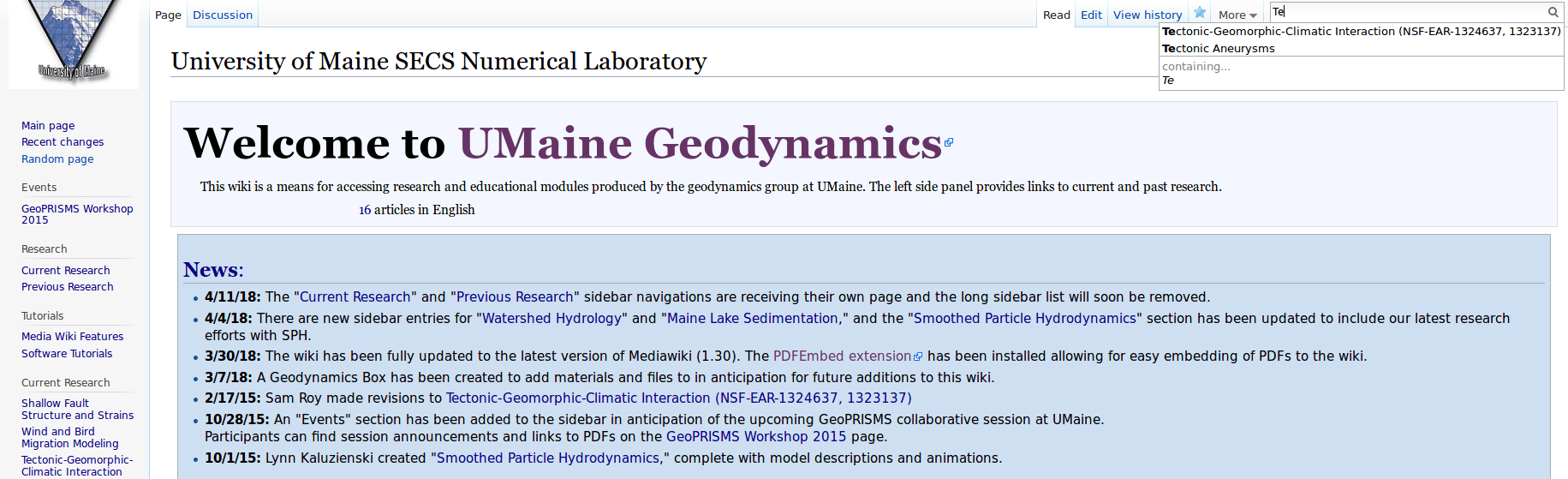
Creating links to your page
With a newly created page you will need an easy way to navigate to it. First and foremost, for research related pages, please navigate to the Current Research page and click edit. Give your submission a date and type the name of the page, highlight it and click the "Internal Link" tool in the page editor toolbox. This process is repeatable anywhere you would like to include a link to your work.
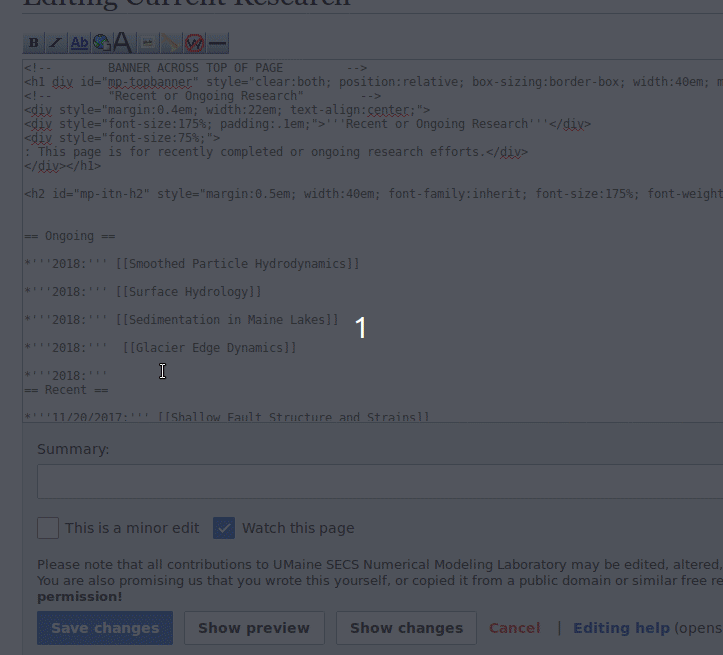
Adding files and images to your page can be incredibly useful as visual aid. Fortunately it is quite easy to do this. The first step is to upload your file to the Wiki. Navigate to the bottom of the left sidebar and click " Upload File." Click browse and locate your file and make sure the file size is not unnecessarily large. Larger files slows down the wiki, for example consider using a .gif instead of short videos, etc. It is very advisable to give your file a short, descriptive, and easy to type name under the "Destination filename" input area. Make sure to
To insert these files into pages, use this syntax:
[[File:Example]]
This will work for most files such as images, gifs, and directly updated mp4 files. However for PDFs and YouTube videos, the syntax will change. For PDF use:
<pdf>[[File:Example]]</pdf>
And for Youtube Videos use:
{{#ev:youtube|"insert url here"}}
For more help please see the MediaWiki official Image Help Page
For PDFs: PDF Embed Tool
For Videos: Video Embed Tool
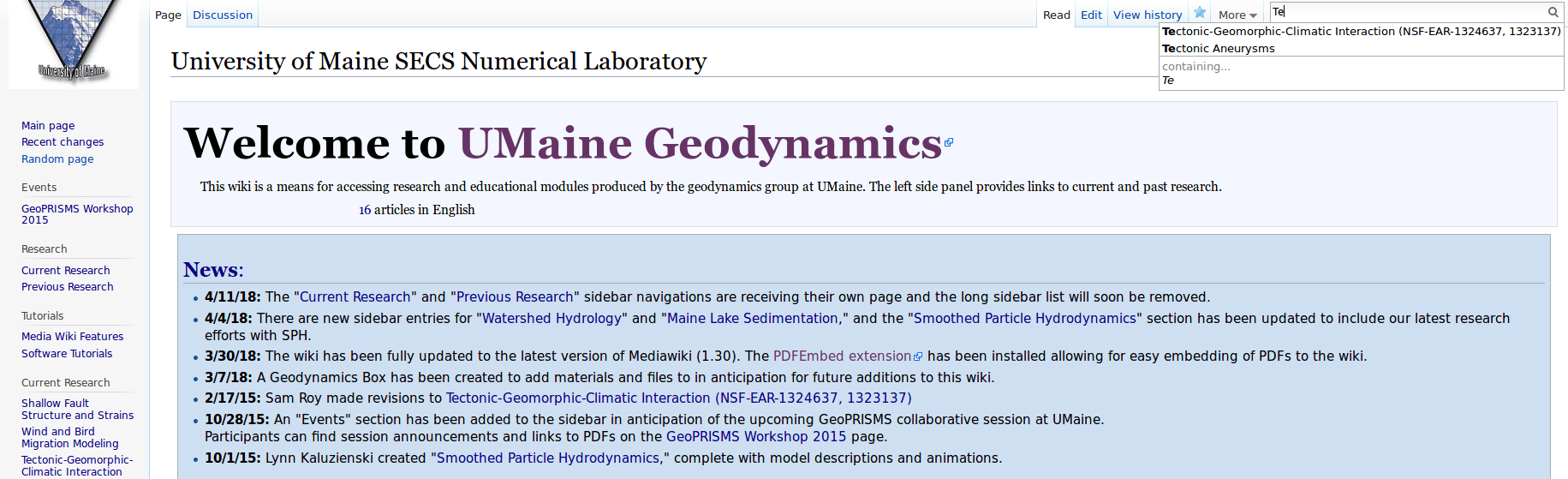
Creating links to your page
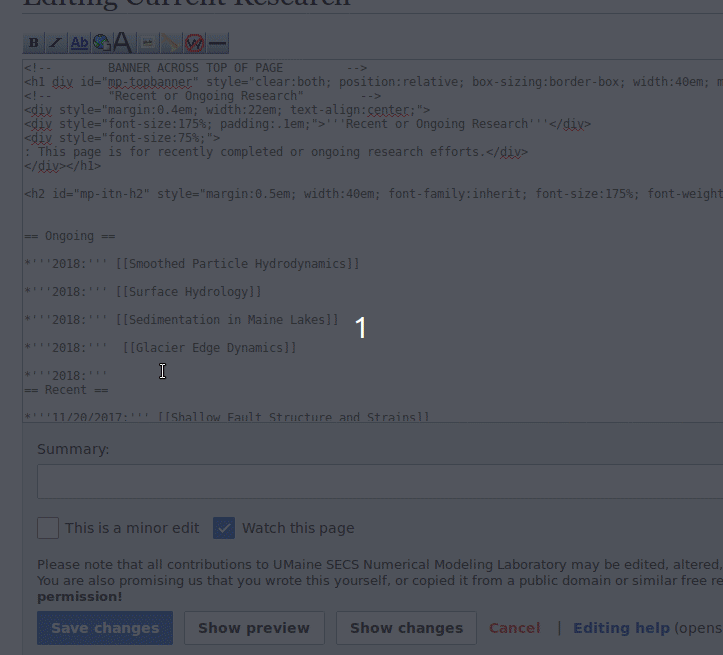
For PDFs: PDF Embed Tool
For Videos: Video Embed Tool