Media Wiki Use
Contents
MediaWiki Help Directory
Navigate to the bottom of the left sidebar. Click on Special Pages and in the middle of the page should be a "Create Account" option. Fill out your credentials and you should be granted sufficient permissions to create and edit pages.
The easiest way to create a new page is to navigate to the top right corner of the wiki and simply search word for word the desired name of the new page. This message will appear: Create the page "New Page" on this wiki! Click the red link for your page and begin editing.
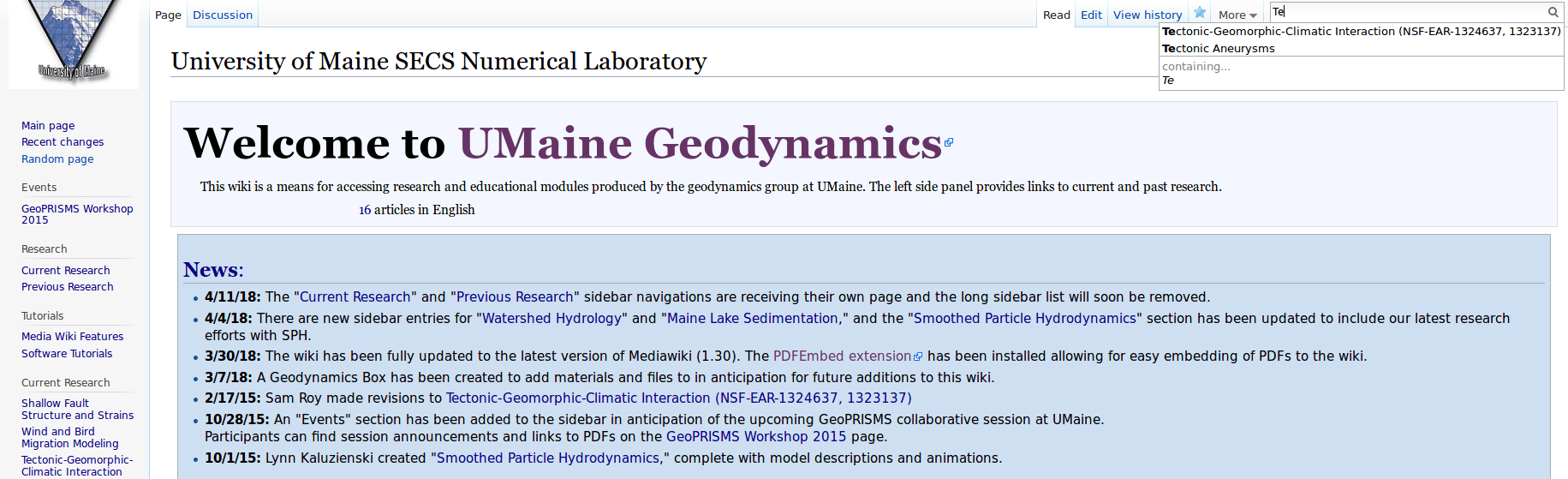
Creating links to your page
With a newly created page you will need an easy way to navigate to it. First and foremost, for research related pages, please navigate to the Current Research page and click edit. Give your submission a date and type the name of the page, highlight it and click the "Internal Link" tool in the page editor toolbox. This process is repeatable anywhere you would like to include a link to your work.
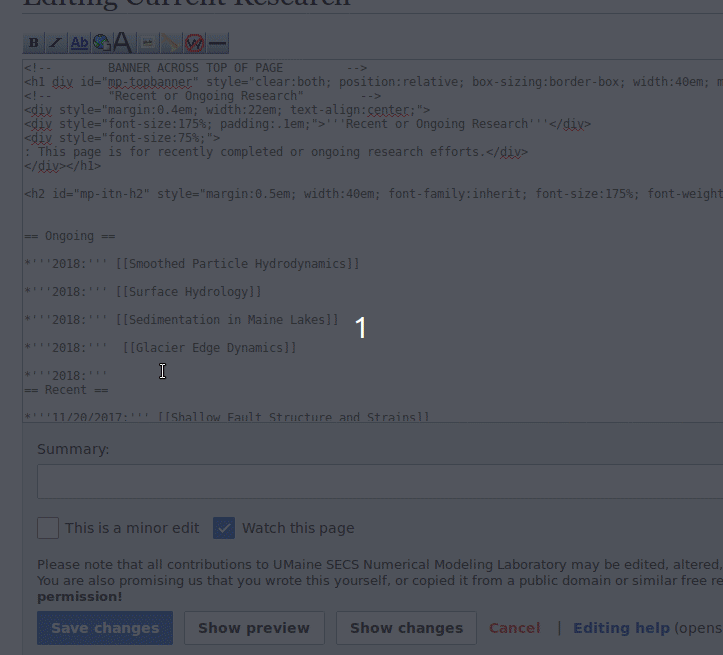
Adding files and images to your page can be incredibly useful as visual aid. Fortunately it is quite easy to do this. The first step is to upload your file to the Wiki. Navigate to the bottom of the left sidebar and click " Upload File." Click browse and locate your file and make sure the file size is not unnecessarily large. Larger files slows down the wiki, for example consider using a .gif instead of short videos, etc. It is very advisable to give your file a short, descriptive, and easy to type name under the "Destination filename" input area. Make sure to
To insert these files into pages, use this syntax:
[[File:Example]]
This will work for most files such as images, gifs, and directly updated mp4 files. However for PDFs and YouTube videos, the syntax will change. For PDF use:
<pdf>[[File:Example]]</pdf>
And for Youtube Videos use:
{{#ev:youtube|"insert url here"}}
For more help please see the MediaWiki official Image Help Page
For PDFs: PDF Embed Tool
For Videos: Video Embed Tool
If you run into an issue where you have misnamed or misplaced a page or just want to delete some accidental content, navigate to your page and on the top right of the page, near the edit tab, and click on "More." A drop-down menu will appear and the "Move" option will allow you to change the name of the page and leave behind a redirect for the old page name in case that link still appears anywhere. It is very advisable to leave that option on so as to not leave any dead links on the wiki. To delete a page click Delete, extra permissions may be required and pages should not be deleted freely.
wikitext
rendering
* Lists are easy to do:
** start every line
* with a star
** more stars mean
*** deeper levels
- Lists are easy to do:
- start every line
- with a star
- more stars mean
- deeper levels
*A newline
*in a list
marks the end of the list.
Of course
*you can
*start again.
- A newline
- in a list
marks the end of the list.
Of course
- you can
- start again.
# Numbered lists are good
## very organized
## easy to follow
- Numbered lists are good
- very organized
- easy to follow
* You can also
**break lines
**like this
* but sometimes it might be better
**to break lines <br /> like this
#in case of numbering <br /> this is more important!
##otherwise it will look
##like this
- You can also
- break lines
- like this
- but sometimes it might be better
- to break lines
like this
- in case of numbering
this is more important!
- otherwise it will look
- like this
; Definition lists
; item : definition
; semicolon plus term
: colon plus definition
- Definition lists
- item
- definition
- semicolon plus term
- colon plus definition
* Or create mixed lists
*# and nest them
*#* like this
*#*; definitions
*#*: work:
*#*; apple
*#*; banana
*#*: fruits
- Or create mixed lists
- and nest them
- like this
- definitions
- work:
- apple
- banana
- fruits
Below is a basic template for implementing a table and the code for this can be directly copied from this page if desired. The format accepts any number of cells and rows, separated by |- and can even include images within the cells as an alternative to creating an image gallery.
code
result
{| class="wikitable"
|-
! header 1
! header 2
! header 3
|-
| row 1, cell 1
| row 1, cell 2
| row 1, cell 3
|-
| row 2, cell 1
| row 2, cell 2
| row 2, cell 3
|}
header 1
header 2
header 3
row 1, cell 1
row 1, cell 2
row 1, cell 3
row 2, cell 1
row 2, cell 2
row 2, cell 3
future content
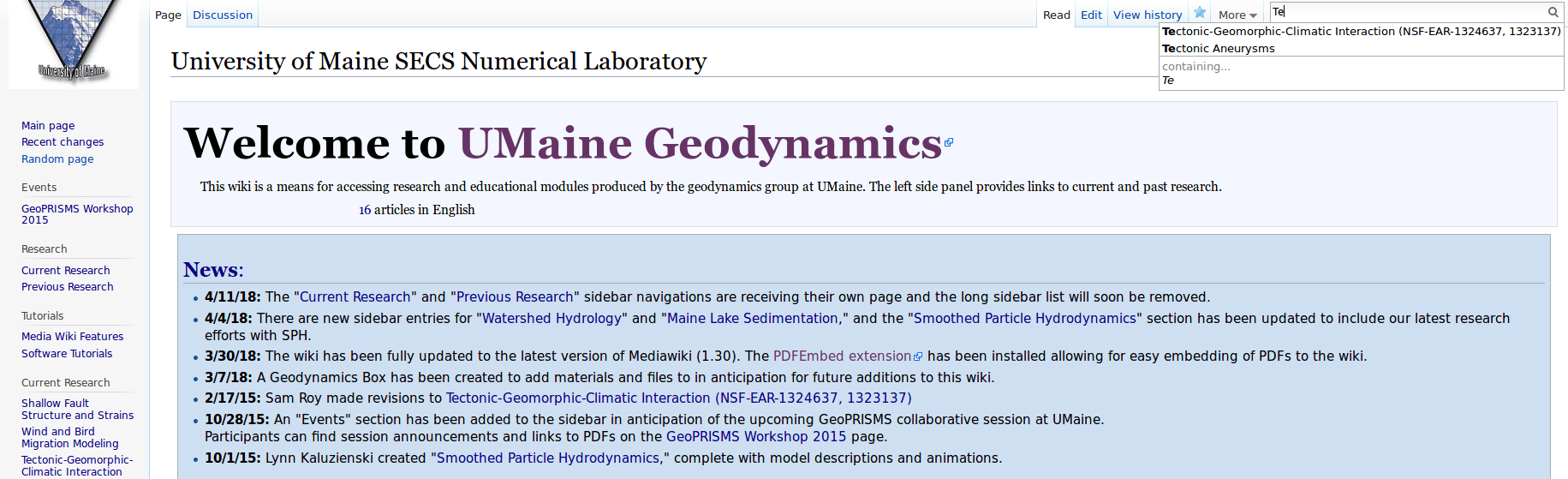
Creating links to your page
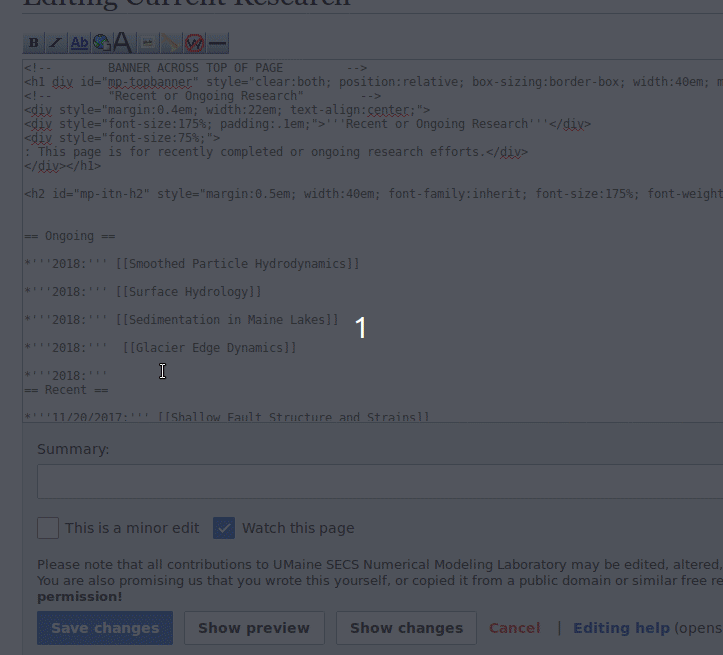
For PDFs: PDF Embed Tool
For Videos: Video Embed Tool
* Lists are easy to do: ** start every line * with a star ** more stars mean *** deeper levels
- Lists are easy to do:
- start every line
- with a star
- more stars mean
- deeper levels
- more stars mean
*A newline *in a list marks the end of the list. Of course *you can *start again.
- A newline
- in a list
marks the end of the list. Of course
- you can
- start again.
# Numbered lists are good ## very organized ## easy to follow
- Numbered lists are good
- very organized
- easy to follow
* You can also **break lines **like this * but sometimes it might be better **to break lines <br /> like this
#in case of numbering <br /> this is more important! ##otherwise it will look ##like this
- You can also
- break lines
- like this
- but sometimes it might be better
- to break lines
like this
- to break lines
- in case of numbering
this is more important!- otherwise it will look
- like this
; Definition lists ; item : definition ; semicolon plus term : colon plus definition
- Definition lists
- item
- definition
- semicolon plus term
- colon plus definition
* Or create mixed lists *# and nest them *#* like this *#*; definitions *#*: work: *#*; apple *#*; banana *#*: fruits
- Or create mixed lists
- and nest them
- like this
- definitions
- work:
- apple
- banana
- fruits
- like this
- and nest them
{| class="wikitable"
|-
! header 1
! header 2
! header 3
|-
| row 1, cell 1
| row 1, cell 2
| row 1, cell 3
|-
| row 2, cell 1
| row 2, cell 2
| row 2, cell 3
|}
| header 1 | header 2 | header 3 |
|---|---|---|
| row 1, cell 1 | row 1, cell 2 | row 1, cell 3 |
| row 2, cell 1 | row 2, cell 2 | row 2, cell 3 |